Table of Contents
How to Create a Supplier
Creating suppliers is critical to keeping a history of all transactions related to that supplier. In this example we will demonstrate how to create “Score” as a supplier.
Under the Purchases Tab, select “Suppliers”
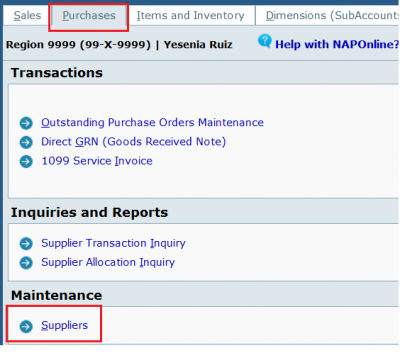
- Enter the Supplier's full Name and Short Name. Often the full name and short name are the same.
- You can enter in the most common NAP account code in Purchase Account
- Enter the Mailing Address of your Supplier - Handy if you are going to mail any payments to this supplier. (Generates in the pre-printed checks)
- All other fields can be left with Default options
How to Edit a Supplier
Select an already created supplier from the drop down. Make any changes to the screen or mark inactive.
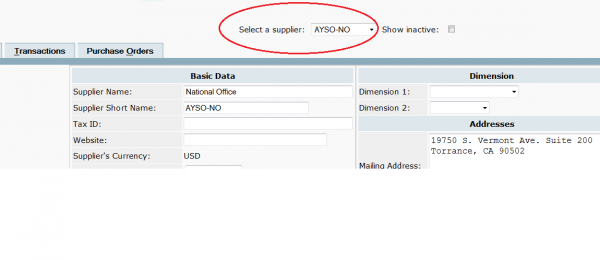
View all Transactions from a Supplier
In the Supplier screen select the “Transactions” Tab
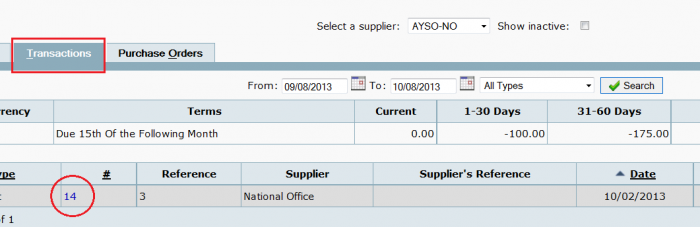
Record Payments to a Supplier
Now you can create invoices and make payments. There are several options available for making payments. The recommended method for payment of ALL non-1099 suppliers is by selecting payments from the General Ledger tab. For information on payment of 1099 invoices, select 1099inv. An alternative method, which is a bit more involved, requires entering invoices and payments separately, for more information select invoice.

