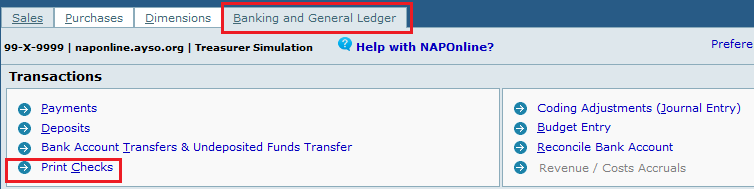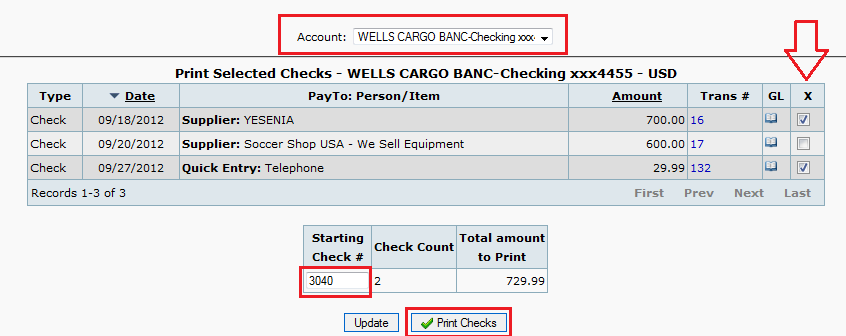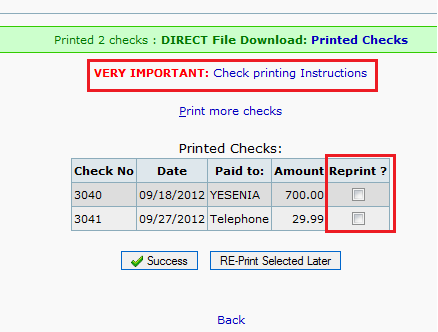Table of Contents
How to Print a Check
NOTE: Quick-Link to: Check ordering instruction
To print a check
Select Checks to Print
- Here you will see a list of the checks for each account that you checked the box that said “Check to be printed” in the Payments section.
- On the far right, under the X column there are boxes to check if you want that check printed.
- Starting Check # enter the check number printed on your pre-printed check.
- Click Print Checks when you are ready.
Print Setting for Checks
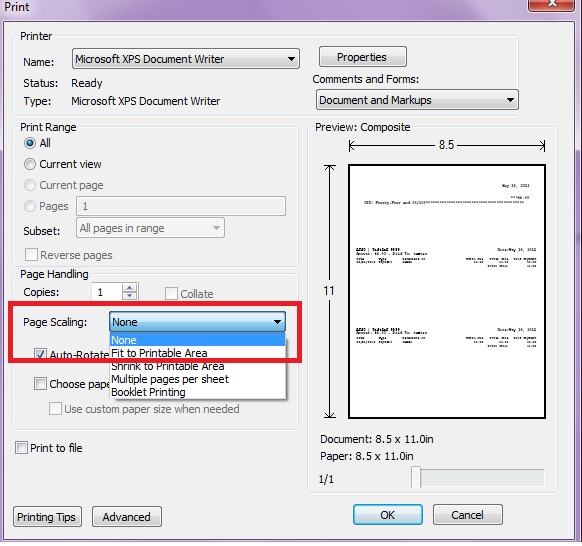
- A pdf will appear with your check images. IMPORTANT!! Page Scaling MUST be set to None or else checks will print incorrectly.
- Once you are done printing you can return to the NAP Online Page. You will see the following image.
If for some reason your check did not print correctly, check the VERY IMPORTANT: Check printing Instructions. Then mark the Reprint? box for each incorrect check and then click Reprint Selected Later If you do not mark this box the checks will be cleared from the Print List.
Document Created: 2012/05/30, by yeseniar