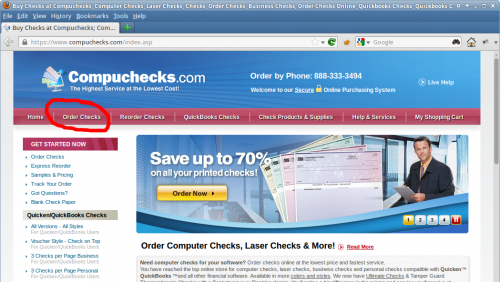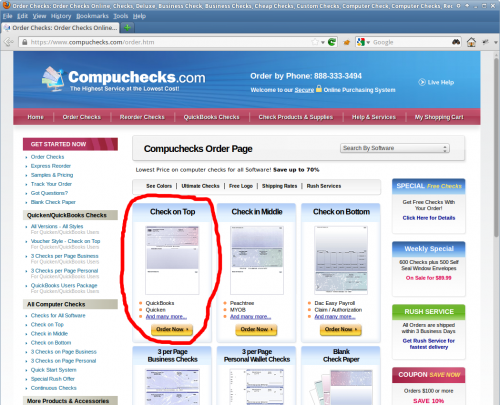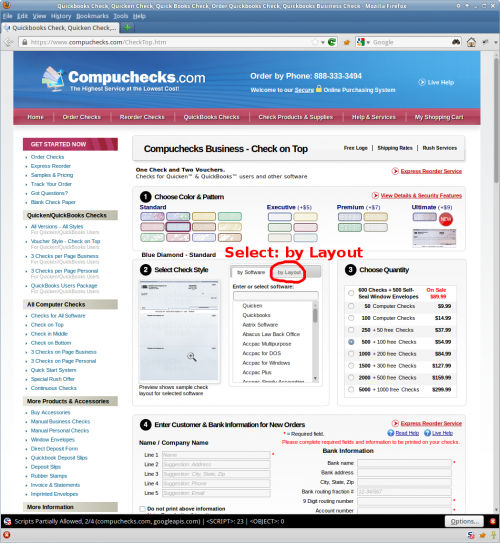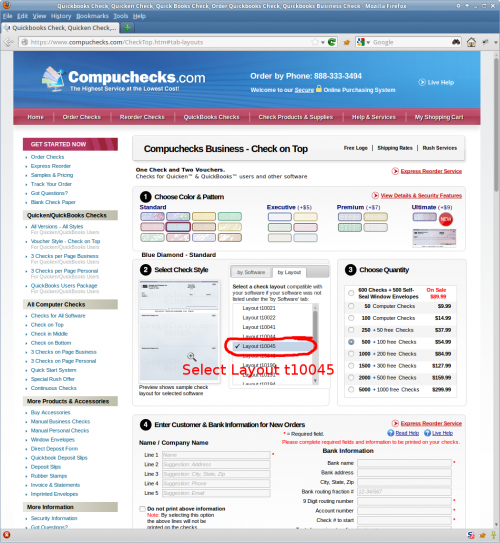naponline:doc:banking:check-ordering
Table of Contents
Check Ordering Instruction
Only checks provided by CompuChecks.com are supported by NAP Online, as very specific layout parameters are required.
Short Instruction:
- Using your web browser, navigate to: www.compuchecks.com
- Click “Order Checks”
- You must select “Check on Top” check type.
- Select the check style “By Layout”, and select style Number: t10045
- Complete the Compuchecks order process as directed by their 1.2.3.4. ordering process
- When printing from NAP Online, make sure there is No Scaling. Depending on your printer settings you may have to deselect “Fit to page”
Detailed/Picture Instruction:
- Using your web browser, navigate to: www.compuchecks.com
- Complete the compuchecks order process as directed by their 1.2.3.4. ordering process (Make sure to check the box “Two signature lines” and add the text “Two signatures required”)
naponline/doc/banking/check-ordering.txt · Last modified: 2016/09/27 11:09 by yeseniar