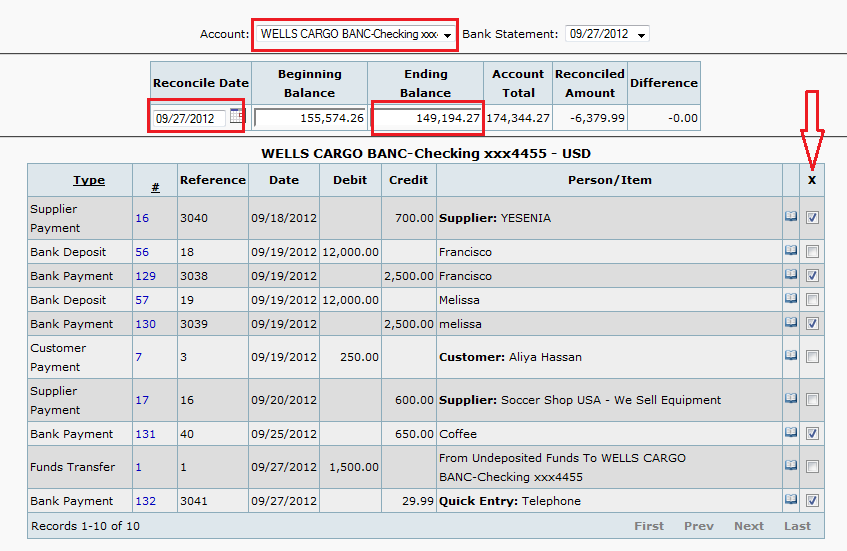naponline:doc:banking:reconcile
Banking Reconciliation
Steps to Reconcile Bank Account
Make sure you enter the correct RECONCILE DATE
- Choose the correct Account from the drop down list.
- Choose NEW from the Reconciliation date drop down list. In the picture it's called “Bank Statement”
- For Reconcile Date type in the ending date of your bank statement.
- The Beginning Balance will automatically generate from the last reconciliation date. If this does not appear to be the correct balance, review last months reconciliation as there may be a transaction missing.
- Enter your Ending Balance
- Check all cleared deposits and payments/debits for that month. Where the Red Arrow is pointing
- When the Difference is equal to $0.00 you are done reconciling.
- Click on “Reconcile”
Documentation for NAP Online Bank Reconciliation Document Created: 2012/04/23, by yeseniar
naponline/doc/banking/reconcile.txt · Last modified: 2014/09/12 13:05 by yeseniar