naponline:doc:banking:report:view
Table of Contents
View Reports
You can view several Reports from the Banking and General Ledger Tab.

Journal Inquiry
- Step 1: Choose the Type of Journal Entry (Bank Payment, Deposit, Sales Invoice, etc…)
- Step 2: Enter in the Date Range you would like to see
- Step 3: Click

GL Inquiry
- Step 1: Choose the account you want to see
- Step 2: Choose Date range
- Step 3: Choose Dimensions (if any)
- Step 4: Click

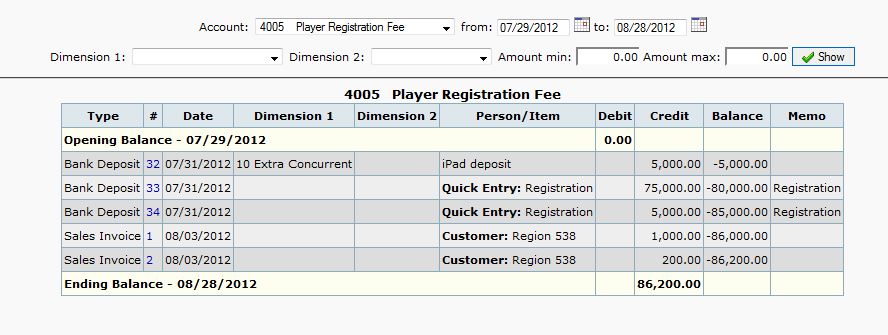
Bank Account Inquiry (What cleared each month)
- Step 1: Choose the account you want to see
- Step 2: Choose Date range
- Step 3: Click

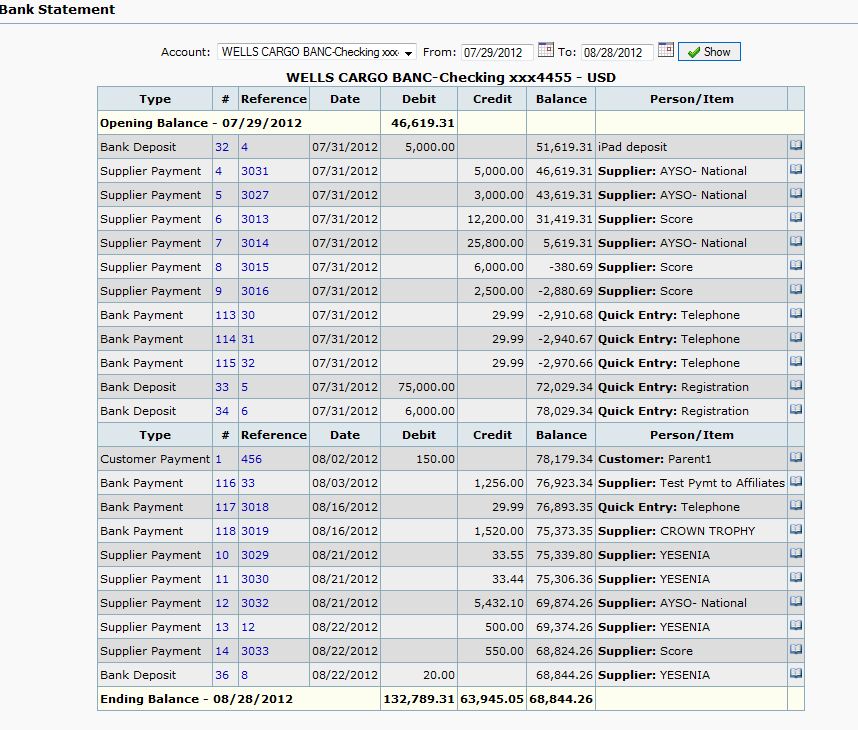
Trial Balance
- Step 1: Enter in the Date Range you would like to see
- Step 2: Choose Dimensions (if any)
- Step 3: Click

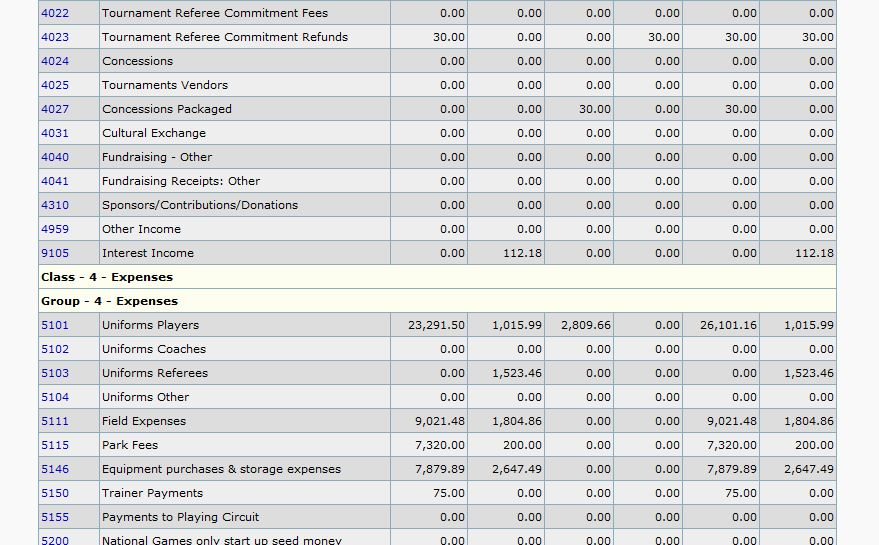
Balance Sheet
- Step 1: Enter in the As at: Date you would like to see
- Step 2: Choose Dimensions (if any)
- Step 3: Click

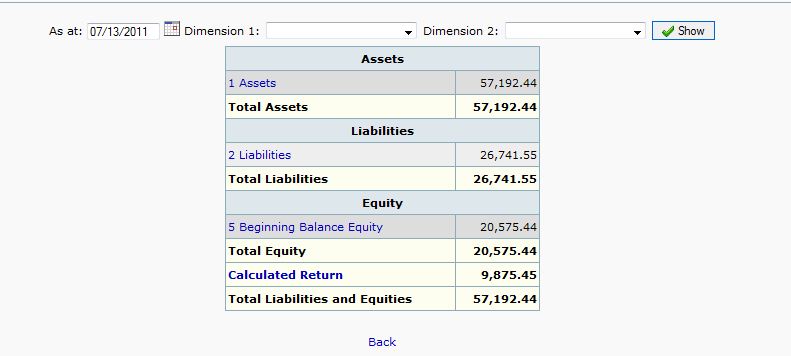
Profit and Loss
- Step 1: Enter in the Date Range you would like to see
- Step 2: Choose a Compare to: Drop down Item
- Accumulated:
- Period Y-1:
- Budget:
- Step 3: Choose Dimensions (if any)
- Step 4: Click

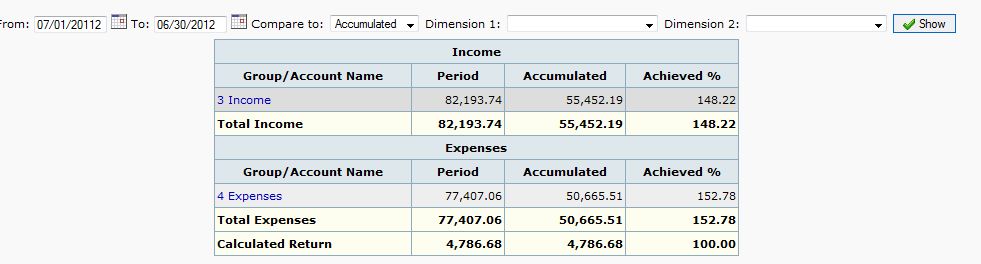
naponline/doc/banking/report/view.txt · Last modified: 2012/09/27 09:43 by yeseniar
