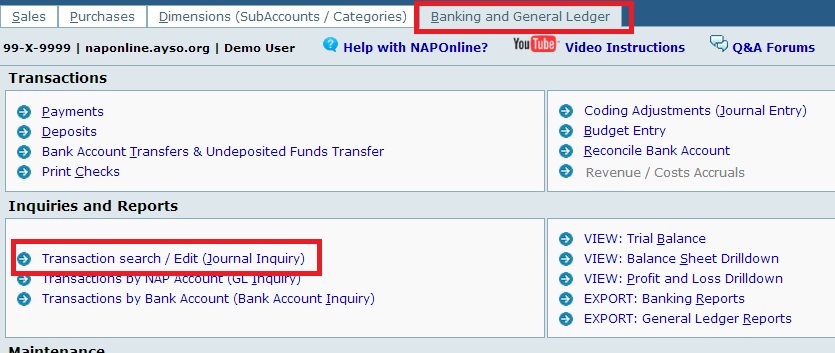In the Banking and General Ledger tab, under Inquiries and Reports you will see the Link to Transaction search / Edit (Journal Inquiry)
How to Search
There are a few options to choose from in the search function:
- Reference: This option would most helpful when searching for a check number. I wouldn't recommend this options when searching for Deposits or invoices because the system generates the reference numbers for you.
- Type: You can narrow your search by selecting the type of transaction it is. Whether it was a bank deposit, bank payment, sales invoice, or journal entry.
- Date: Select the date range you are looking for.
- Memo: The memo field is extracted from the “Transaction Memo” in each payment and deposit. You can type in a few letters or numbers to bring up any transaction with that information in the Memo.
Remember: Months close 40 days after the end of the month, for example, January transactions are available to edit until March 10. If you are searching for a date that is in a closed month you MUST select the check box “Show closed”
How to Edit
Once you have found the transaction you are looking for, you can edit by selecting the pencil icon on the far right. This will bring up your transaction in the payment or deposit screen.
If you change a line item in your transaction, make sure to select the Green check mark to update the item BEFORE you slect “Process payment”
NOTE: Once you make changes, the system will void the original transaction and create the updated version of your transaction. This will be noted in your Reconcile function. You will see the transaction with “0.00” next to it. Your edited transaction will appear there as well.