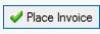naponline:doc:sales:payplan
Payment Plan or Scholarship
How to create a payment plan
- If you haven't already done so, create a customer using sales type Payment Plan. Once you have set up your customer, choose Direct Invoice in the Sales Tab.
- Let’s create an invoice for a parent who is on a payment plan for his registration fees for a tournament team. From the “Direct Invoice” option, select your parent (in this example it is Alyssa) from the customer drop down menu. Next select “Payment Plan” from the price list drop down menu.
- Choose the correct Customer (Parent you created)
- You can set up Dimensions if you were setting up a Customer for a Tournament, for example.
- Select the Item 4005-Registration Fee
- Enter the Price before tax amount (Registration Fee)
naponline/doc/sales/payplan.txt · Last modified: 2013/08/13 07:45 by yeseniar